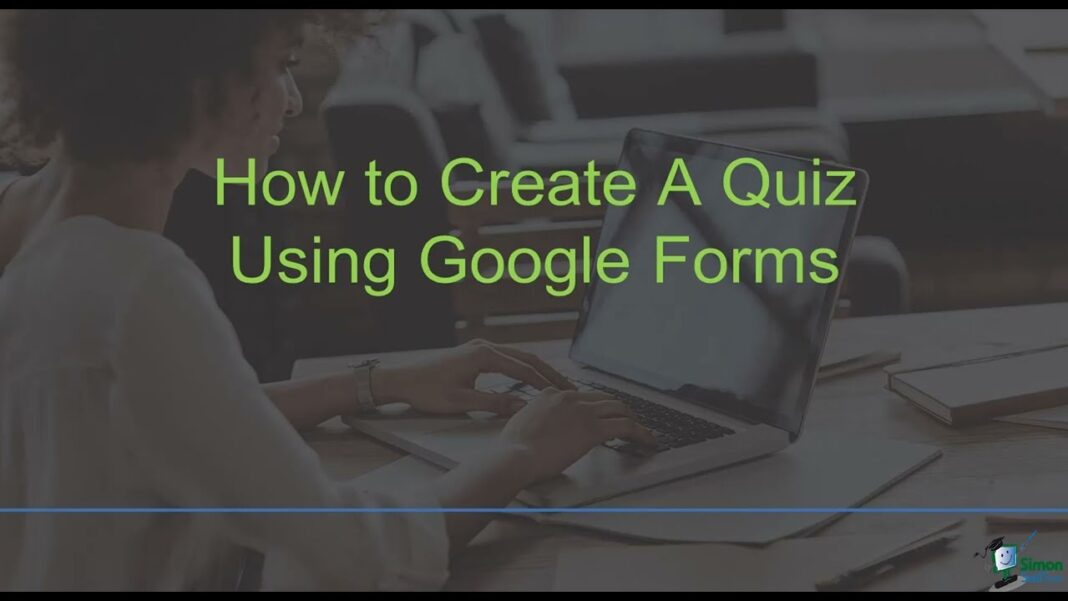Google Forms has become an essential tool for conducting surveys, collecting data, and gathering feedback from a wide range of audiences. With its user-friendly interface, customizable features, and seamless integration with other Google applications, it has become the go-to option for many individuals and organizations. However, simply creating a form is not enough to ensure effective results. To truly engage your audience and gather valuable insights, you need to utilize the various features and tips that Google Forms offers. In this article, we will explore the top 10 Google Forms tips for creating engaging and effective surveys.
Customizing Themes and Layouts
The first impression is crucial when it comes to surveys. It sets the tone for respondents and can impact their willingness to complete the form. Therefore, customizing themes and layouts in Google Forms is an essential aspect of creating an engaging survey. Here are some tips on how to effectively customize themes and layouts:
Utilize Pre-made Themes
Google Forms offers a variety of pre-made themes to choose from, ranging from simple and professional to fun and colorful. These themes can save you time and effort in designing a layout from scratch. You can access them by clicking on the “Theme” button at the top of your form.
Create Your Own Theme
For those who want a more personalized touch, you can create your own theme in Google Forms. You can upload images, choose a color scheme, and even add a custom background. This allows you to align the look and feel of your form with your brand or organization.
Keep it Simple and Consistent
When customizing themes and layouts, it is essential to keep it simple and consistent. Too many colors, fonts, or images can be overwhelming for respondents and may distract them from completing the survey. Stick to a minimalistic design and use consistent branding elements throughout the form.
Crafting Clear and Concise Questions

The success of a survey greatly depends on the questions asked. They need to be clear, concise, and relevant to the purpose of the survey. Vague or confusing questions can lead to inaccurate responses, which can skew the results. Here are some tips for crafting clear and concise questions in Google Forms:
Use Simple Language
Avoid using jargon, technical terms, or complex sentences in your survey. It can be difficult for respondents to understand and may discourage them from completing it. Use simple and easy-to-understand language to ensure everyone can answer your questions accurately.
Avoid Leading Questions
Leading questions can influence respondents’ answers and lead to biased results. For example, asking “Don’t you think this product is amazing?” assumes that the respondent thinks the product is amazing. Instead, ask neutral questions such as “What do you think about this product?”
Utilize Multiple Choice and Rating Scales
Multiple-choice questions and rating scales can make it easier for respondents to provide answers. They also help in analyzing the data as they provide structured and quantifiable information. However, be mindful not to include too many options, as it can be overwhelming for respondents.
Using Conditional Logic

Conditional logic is a powerful feature that allows you to customize the flow of your form based on respondents’ answers. This ensures that each respondent only answers questions that are relevant to them, making the survey more engaging and efficient. Here are some tips on how to use conditional logic effectively:
Add Skip Logic
Skip logic allows you to direct respondents to different questions or sections based on their previous answers. This is useful when you have branching questions, where certain questions are only applicable based on a specific response. It helps streamline the survey and saves respondents’ time by not having to answer irrelevant questions.
Utilize Show/Hide Logic
Show/hide logic allows you to show or hide specific questions or sections based on respondents’ answers. This is useful when you want to avoid asking sensitive or personal questions to certain respondents. It also helps in reducing the length of the survey, making it more engaging for respondents.
Test and Preview
Before sending out your survey, make sure to test and preview the conditional logic you have set up. This allows you to see how the form will behave for different responses and make any necessary adjustments. Testing also helps in identifying any potential issues that may arise during the survey.
Integrating Multimedia Elements
Adding multimedia elements such as images, videos, and audio clips can make your survey more visually appealing and engaging. They can also help explain complex topics, capture emotions, and provide context to the questions. Here are some tips for effectively integrating multimedia elements into your Google Form:
Use Images to Enhance Understanding
Images can be used to enhance understanding and break up lengthy text in a survey. For example, if you are asking about a product, include an image of the product to give respondents a better idea of what you are referring to. Make sure to use high-quality images that are relevant to the question.
Embed Videos for More Detailed Information
Videos can be a great way to provide more detailed information or instructions in a survey. For example, if you are conducting a customer satisfaction survey, you can include a video explaining the features and benefits of your product or service. Just make sure the video is short, concise, and adds value to the survey.
Record Audio for Personalization
Recording audio can add a personal touch to your survey and make it feel more conversational. You can record welcome messages, thank you notes, or even ask some questions through audio. However, ensure that the audio files are not too long, as it may discourage respondents from completing the survey.
Collaborative Editing and Sharing
One of the significant advantages of using Google Forms is its collaboration feature. It allows multiple people to work on a form simultaneously, making it easier to gather feedback and make necessary changes. Here are some tips for effectively utilizing collaborative editing and sharing:
Assign Different Roles
When working on a form with a team, you can assign different roles to each member. For example, you can have one person responsible for designing the form, another for analyzing the responses, and so on. This helps in ensuring that everyone knows their responsibilities and prevents any confusion.
Use Comments and Suggestions
Google Forms also has a comments and suggestions feature, where team members can provide feedback and suggestions on specific parts of the form. This helps in improving the overall quality and accuracy of the survey.
Share Responsibly
When sharing the form with others, be mindful of who you share it with. You can choose to share it with specific individuals or groups, or make it accessible to anyone with the link. Make sure to review the sharing settings before sending out the survey to avoid any unwanted responses.
Analyzing Responses Efficiently
Once you have gathered responses from your survey, the next step is to analyze the data and draw meaningful insights. Google Forms offers various tools and features to help you analyze responses efficiently. Here are some tips for analyzing responses in Google Forms:
Utilize Charts and Graphs
Google Forms automatically generates charts and graphs based on the responses received. These visual representations help in understanding the data and identifying trends and patterns. You can customize the charts and graphs by clicking on the “Select response destination” option.
Download Response Data
If you prefer to use external tools for data analysis, you can download the response data from Google Forms. The data will be downloaded as a CSV file, which can then be opened in Excel or other spreadsheet software for further analysis.
Use Add-ons for Advanced Analysis
Google Forms also offers various add-ons that allow you to perform advanced data analysis. For example, the “Form Publisher” add-on allows you to create personalized reports and presentations for each respondent. You can explore the different add-ons available and choose the ones that best suit your needs.
Enhancing Security and Privacy
Data security and privacy are essential when conducting surveys, especially if sensitive information is being collected. Google Forms offers various features to help enhance the security and privacy of your form and its responses. Here are some tips for ensuring security and privacy in Google Forms:
Enable Captcha
Captcha helps prevent bots from filling out your survey and ensures that only human responses are recorded. You can enable this feature by clicking on the “Settings” button at the top of your form and selecting the “General” tab.
Restrict Responses to Specific Users
If you only want a specific group of individuals to respond to your survey, you can restrict access to the form. This can be done by clicking on the “Responses” tab and selecting the option to “Limit to one response per person.” You can also choose to allow only users within your organization to respond.
Protect Sensitive Data
If your survey includes sensitive data such as personal information or financial details, make sure to protect it by enabling the “Personally Identifiable Information (PII) Data Detection” feature. This helps in identifying and protecting sensitive data in both questions and responses.
Conclusion
Google Forms offers numerous features and tips that can help create engaging and effective surveys. By customizing themes and layouts, crafting clear and concise questions, utilizing conditional logic, integrating multimedia elements, and collaborating with others, you can ensure that your survey is engaging and efficient. Furthermore, by analyzing responses efficiently and enhancing security and privacy, you can gather valuable insights and protect the data collected. Keep these top 10 Google Forms tips in mind when creating your next survey and see the difference it makes in gathering meaningful feedback from your audience.