In today’s digital landscape, capturing audience attention and gathering valuable insights have become crucial for businesses and organizations of all sizes. As the need for effective communication and data-driven decision-making continues to grow, Microsoft Forms emerges as a versatile and user-friendly tool to streamline the process of creating and managing polls and surveys.
Overview of Microsoft Forms
Microsoft Forms is a powerful and intuitive platform that allows users to easily design and distribute surveys, polls, quizzes, and forms. This cloud-based tool is part of the Microsoft 365 suite, seamlessly integrating with other Microsoft applications and services to provide a comprehensive solution for gathering and analyzing data.
Simplifying the Survey Creation Process
Microsoft Forms offers a straightforward and intuitive interface, making it easy for users of all skill levels to create visually appealing and engaging surveys. With a wide range of question types, including multiple-choice, checkbox, short answer, and rating scales, users can tailor their forms to suit their specific needs.
Enhancing Collaboration and Sharing
Collaboration is a key feature of Microsoft Forms, allowing multiple users to work together on the same survey or poll. This enables teams to gather input, refine questions, and finalize the form with ease. Once the survey is ready, users can easily share the link or embed the form on websites and social media platforms, expanding the reach and accessibility of their data collection efforts.
Streamlining Data Gathering and Analysis
Microsoft Forms seamlessly integrates with other Microsoft 365 applications, such as Microsoft Teams and Microsoft Excel, allowing users to effortlessly collect and analyze survey responses. This integration simplifies the data management process, enabling users to generate comprehensive reports, visualize trends, and gain valuable insights to inform their decision-making.
Creating Customizable Polls

Polls are a powerful tool for quickly gathering feedback, gauging opinions, and engaging with your audience. Microsoft Forms provides a range of features to help you create customizable and effective polls.
Designing Engaging Poll Questions
When creating polls, it’s essential to craft questions that are clear, concise, and tailored to your specific goals. Microsoft Forms offers a variety of question types, including multiple-choice, rating scales, and yes/no options, allowing you to design polls that capture the information you need.
Customizing Poll Appearance and Branding
To ensure your polls align with your brand and visual identity, Microsoft Forms enables you to customize the appearance of your polls. You can upload your logo, select from a range of color schemes, and adjust the layout to create a cohesive and professional-looking survey.
Analyzing Poll Results in Real-time
As your poll gathers responses, Microsoft Forms provides real-time insights into the data. You can monitor the results, identify trends, and use the built-in analytics tools to generate reports and visualizations that help you make informed decisions.
| Question Type | Description |
|---|---|
| Multiple-choice | Allows respondents to select one or more options from a list. |
| Rating Scale | Enables respondents to indicate their level of agreement or satisfaction on a scale. |
| Yes/No | Presents a binary choice for respondents to answer. |
- Customize the appearance of your polls to match your brand identity.
- Leverage real-time analytics to monitor poll responses and identify insights.
- Engage your audience by creating visually appealing and user-friendly polls.
Designing Interactive Surveys
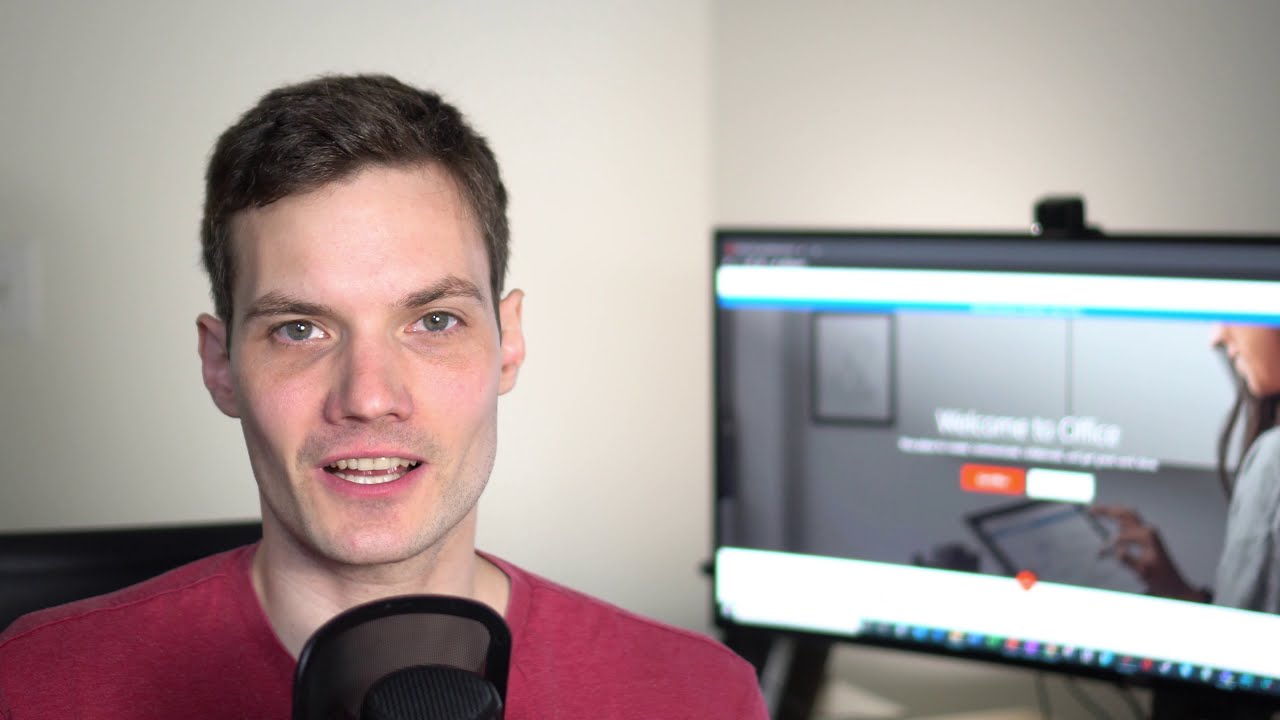
Surveys are a powerful tool for gathering in-depth insights, understanding user preferences, and collecting valuable data. Microsoft Forms offers a range of features to help you design and deploy engaging and interactive surveys.
Crafting Comprehensive Survey Questions
When creating surveys, it’s essential to carefully consider the type of information you need to collect. Microsoft Forms provides a wide variety of question formats, including multiple-choice, checkboxes, drop-downs, and open-ended responses, allowing you to tailor your surveys to your specific goals.
Incorporating Multimedia and Rich Content
To enhance the visual appeal and engagement of your surveys, Microsoft Forms enables you to incorporate multimedia elements, such as images, videos, and GIFs. This can help respondents better understand the context of the questions and provide a more immersive survey experience.
Leveraging Branching Logic for Personalized Experiences
One of the powerful features of Microsoft Forms is its ability to incorporate branching logic. This allows you to create personalized survey paths based on respondents’ answers, ensuring that each participant is presented with relevant and tailored questions.
Automating Survey Distribution and Reminders
Microsoft Forms simplifies the process of distributing your surveys by providing shareable links, QR codes, and the ability to embed the form directly on your website or in email communications. Additionally, you can set up automated reminders to encourage participation and ensure a higher response rate.
| Multimedia Elements | Description |
|---|---|
| Images | Enhance survey questions and instructions with relevant visuals. |
| Videos | Embed instructional or informative videos to provide context. |
| GIFs | Use engaging GIFs to add a touch of interactivity and personality. |
- Craft comprehensive survey questions using a variety of formats to gather the insights you need.
- Leverage branching logic to create personalized survey experiences based on respondents’ answers.
- Automate survey distribution and reminders to boost engagement and response rates.
Integrating Forms with Microsoft Teams
Microsoft Forms seamlessly integrates with Microsoft Teams, enabling users to leverage the power of both platforms to create and share surveys, polls, and forms within their collaborative workspace.
Embedding Forms Directly in Teams Channels
With the Microsoft Forms app for Teams, users can easily embed surveys and polls directly into their team’s channels. This allows for real-time collaboration, where team members can participate, discuss, and provide feedback on the form without leaving the Teams environment.
Streamlining Data Collection and Analysis
The integration between Microsoft Forms and Teams simplifies the data collection and analysis process. Survey responses are automatically aggregated and presented within the Teams app, enabling users to access and analyze the data without switching between different applications.
Leveraging Teams’ Collaboration Features
By integrating Microsoft Forms with Teams, users can leverage the powerful collaboration features of the platform. Team members can work together to create and refine surveys, share feedback, and make informed decisions based on the collected data.
Automating Notifications and Reminders
The Microsoft Forms-Teams integration allows for the automation of notifications and reminders related to survey participation. Users can set up automated messages to alert team members about new surveys, upcoming deadlines, and response updates, ensuring that everyone stays informed and engaged.
- Embed surveys and polls directly within Microsoft Teams channels for seamless collaboration.
- Streamline data collection and analysis by accessing survey responses within the Teams environment.
- Leverage Teams’ collaboration features to work together on survey creation and refinement.
- Automate notifications and reminders to keep team members engaged and informed.
Analyzing Responses with Built-in Analytics
One of the key benefits of using Microsoft Forms is the robust analytics and reporting capabilities it offers. This allows users to gain valuable insights into the collected data and make informed decisions based on the findings.
Accessing Real-time Response Tracking
As respondents complete your surveys or polls, Microsoft Forms provides real-time updates on the incoming data. You can monitor the number of responses, view individual submissions, and gain immediate insights into the trends and patterns emerging from the data.
Generating Comprehensive Reports
Microsoft Forms offers a range of reporting options to help you analyze and interpret the collected data. You can create summary reports that showcase the overall response distribution, as well as detailed reports that delve into individual responses and their corresponding metadata.
Visualizing Data with Charts and Graphs
To further enhance the analysis and presentation of your survey or poll results, Microsoft Forms allows you to generate a variety of charts and graphs. These visual representations, such as bar charts, pie charts, and line graphs, can help you identify trends, highlight key findings, and communicate your insights more effectively.
Exporting Data for Advanced Analysis
If you require more in-depth analysis or integration with other data sources, Microsoft Forms enables you to export the survey or poll data in various formats, including Excel and CSV. This allows you to leverage the power of other data analysis tools and combine the information with additional datasets for a comprehensive understanding of your findings.
| Reporting Options | Description |
|---|---|
| Response Summary | Provides an overview of the overall response distribution and key metrics. |
| Detailed Responses | Allows you to view individual responses and associated metadata. |
| Customizable Charts | Generate a range of charts and graphs to visualize your data. |
| Data Export | Export survey or poll data in formats like Excel and CSV for advanced analysis. |
- Monitor real-time response tracking to gain immediate insights into your data.
- Generate comprehensive reports to analyze overall response patterns and individual submissions.
- Leverage data visualization tools to present your findings in a clear and compelling manner.
- Export data for integration with other analysis tools and datasets.
Embedding Forms in Websites and Emails
Microsoft Forms offers the flexibility to seamlessly integrate your surveys and polls into various digital channels, including websites and email communications, to maximize their reach and engagement.
Embedding Forms on Websites
With the ability to generate shareable links and embed codes, Microsoft Forms allows you to easily integrate your surveys and polls directly onto your website. This ensures a consistent user experience and encourages respondents to participate directly on your platform.
Sending Forms via Email
Microsoft Forms integrates with email platforms, enabling you to send surveys and polls directly through email communications. This can be particularly effective for targeted outreach, as you can personalize the message and include the form link or a direct embed for easy access.
Leveraging QR Codes for Mobile Accessibility
To enhance the accessibility of your forms, Microsoft Forms provides the option to generate QR codes. By including these codes in your website, email, or physical marketing materials, you can enable respondents to quickly access and complete the survey or poll using their mobile devices.
Tracking Engagement and Response Rates
When you embed Microsoft Forms on your website or in email campaigns, the platform provides insights into the engagement and response rates. You can monitor the number of views, submissions, and completion rates to assess the effectiveness of your data collection efforts and make informed decisions about future campaigns.
- Easily integrate Microsoft Forms into your website by generating shareable links and embed codes.
- Send surveys and polls directly through email communications for targeted outreach.
- Leverage QR codes to enable mobile accessibility and improve survey participation.
- Track engagement and response rates to measure the effectiveness of your embedded forms.
Using Branching Logic for Personalized Questions
One of the powerful features of Microsoft Forms is its ability to incorporate branching logic, allowing you to create personalized survey experiences based on respondents’ answers.
Conditional Routing for Tailored Experiences
Branching logic in Microsoft Forms enables you to present different question paths to respondents based on their previous responses. This allows you to create a more engaging and relevant survey experience, where participants are only shown questions that are applicable to their specific situation or preferences.
Implementing Skip Logic for Streamlined Surveys
Skip logic is a type of branching logic that allows you to automatically skip irrelevant questions based on a respondent’s answers. This feature helps to streamline the survey process, reducing the time and effort required for participants to complete the form.
Customizing Question Flows with Advanced Branching
Microsoft Forms offers advanced branching options, enabling you to create complex survey flows with multiple decision points. This allows you to design surveys that dynamically adapt to the respondent’s inputs, ensuring that each participant receives a personalized and engaging experience.
Enhancing Survey Completion Rates
By employing branching logic in your Microsoft Forms surveys, you can improve the overall user experience and increase the likelihood of respondents completing the form. Tailored questions and streamlined flows can help maintain participant engagement and reduce survey abandonment.
| Branching Logic Features | Description |
|---|---|
| Conditional Routing | Present different question paths based on respondents’ previous answers. |
| Skip Logic | Automatically skip irrelevant questions based on a respondent’s inputs. |
| Advanced Branching | Create complex survey flows with multiple decision points. |
- Use conditional routing to present personalized question paths based on respondents’ answers.
- Implement skip logic to streamline the survey experience and reduce respondent fatigue.
- Leverage advanced branching options to design complex and adaptable survey flows.
- Enhance survey completion rates by providing a tailored and engaging experience for participants.
Collaborating on Form Creation and Analysis
Microsoft Forms offers robust collaboration features that enable teams to work together on the design, deployment, and analysis of surveys, polls, and forms.
Shared Form Ownership and Editing
Multiple users can be granted access to a Microsoft Form, allowing team members to collaborate on the creation and refinement of the survey or poll. This enables seamless coordination, where team members can contribute their expertise, provide feedback, and make changes to the form in real-time.
Simultaneous Editing and Comments
Microsoft Forms facilitates simultaneous editing, enabling multiple users to work on the same form at the same time. This streamlines the collaborative process, as team members can quickly address any issues, suggest improvements, and ensure the form meets the desired objectives.
Centralized Response Monitoring and Analysis
When team members work together on a Microsoft Form, the collected responses are centralized and accessible to all collaborators. This allows the team to jointly monitor the incoming data, analyze the findings, and make informed decisions based on the collective insights.
Secure Sharing and Access Control
Microsoft Forms provides robust security and access control features, enabling teams to manage who can view, edit, and analyze the form. This ensures that sensitive information is protected and that collaboration occurs within a secure and controlled environment.
| Collaboration Features | Description |
|---|---|
| Shared Form Ownership | Grant multiple team members the ability to create and edit a form. |
| Simultaneous Editing | Allow team members to work on the same form concurrently. |
| Centralized Response Monitoring | Provide all collaborators access to the collected survey or poll data. |
| Secure Sharing and Access Control | Manage who can view, edit, and analyze the form. |
- Collaborate on form creation and refinement by granting shared ownership and editing capabilities.
- Facilitate simultaneous editing and real-time feedback to streamline the collaborative process.
- Centralize response monitoring and analysis, allowing the team to jointly make data-driven decisions.
- Ensure secure sharing and access control to protect sensitive information.
Enhancing Security and Privacy in Forms
As organizations and individuals increasingly rely on digital tools to gather data, the importance of security and privacy in Microsoft Forms becomes paramount. Microsoft Forms offers a range of features and safeguards to protect the integrity and confidentiality of the information collected.
Securing Form Access and Permissions
Microsoft Forms allows you to control who can access and interact with your surveys and polls. You can set permissions to restrict access to specific individuals or groups, ensuring that only authorized users can view, edit, or respond to the form.
Protecting Respondent Privacy
Microsoft Forms prioritizes the privacy of respondents by offering options to collect anonymous responses or enable respondents to provide their contact information only if they choose to do so. This helps to maintain the confidentiality of the data and protect the privacy of your participants.
Encrypting Form Data in Transit and at Rest
All data transmitted and stored within Microsoft Forms is encrypted, ensuring that the information is protected from unauthorized access or tampering. This safeguards the integrity of your survey responses and the privacy of your respondents.
Complying with Data Privacy Regulations
Microsoft Forms aligns with various data privacy regulations, such as the General Data Protection Regulation (GDPR) and the Health Insurance Portability and Accountability Act (HIPAA), providing the necessary tools and features to help organizations comply with these standards.
Integrating with Azure Active Directory for Enhanced Security
For organizations that use Microsoft 365, Microsoft Forms can be integrated with Azure Active Directory (Azure AD) to leverage the robust security and identity management features of the platform. This ensures seamless authentication and access control, further strengthening the security of your form-based data collection efforts.
| Security and Privacy Features | Description |
|---|---|
| Access and Permission Controls | Restrict access to your forms based on user roles and permissions. |
| Anonymous Responses | Allow respondents to complete surveys and polls anonymously. |
| Encrypted Data Transmission and Storage | Protect form data from unauthorized access or tampering. |
| Compliance with Data Privacy Regulations | Align your forms with standards like GDPR and HIPAA. |
| Azure AD Integration | Leverage the security features of Azure Active Directory. |
- Secure form access and permissions to control who can view, edit, and respond to your surveys and polls.
- Protect respondent privacy by offering anonymous response options and controlling the collection of personal information.
- Ensure the encryption of form data in transit and at rest to maintain the integrity and confidentiality of the information.
- Comply with relevant data privacy regulations through the built-in security and privacy features of Microsoft Forms.
- Integrate with Azure Active Directory for enhanced authentication and access control.
Conclusion
Microsoft Forms has emerged as a powerful and versatile tool for organizations and individuals seeking to effectively collect and analyze data through surveys, polls, and forms. By leveraging its wide range of features, users can create customizable and engaging data collection experiences, seamlessly integrate with other Microsoft 365 applications, and gain valuable insights to inform their decision-making.
From designing visually appealing polls and surveys to incorporating advanced branching logic for personalized experiences, Microsoft Forms offers a comprehensive solution for capturing audience attention and gathering valuable data. The platform’s integration with Microsoft Teams, robust analytics capabilities, and robust security and privacy features further enhance its capabilities, making it a compelling choice for

